24 April 2009
SharePoint Server 2010
MS are dropping "MOSS" as Office is no longer part of the official name for SharePoint.
I like this extract from the Microsoft SharePoint Team blog: "Don’t try to acronym Microsoft SharePoint Server to MSS since MSS is already taken by Microsoft Search Server. Just remember, SharePoint is SharePoint is SharePoint."
So, what I will try to do here, is maintain a list of interesting posts/entries that I or colleagues spot, or add our own comments, as things about SharePoint 2010 starts to become clear.
Next Wave of Microsoft Office Products Will Redefine How People Work
http://www.microsoft.com/presspass/features/2009/Apr09/04-15Office2010.mspx
Microsoft SharePoint Team Blog:
http://blogs.msdn.com/sharepoint/archive/2009/04/14/microsoft-sharepoint-14-is-now-microsoft-sharepoint-2010.aspx (I think this is the most official Microsoft announcement?)
Bink.nu
http://bink.nu/news/microsoft-brands-office-2010-releases-exchange-beta.aspx
CMS Watch having a rant at the naming:
http://www.cmswatch.com/Trends/1572-SharePoint-2010-Brand-Confusion
SharePoint Buzz blog....
http://www.sharepointbuzz.com/archive/tags/Microsoft%20SharePoint%20Server%202010/default.aspx
nice one about expected features of SharePoint 2010:
http://www.sharepointbuzz.com/archive/2008/11/11/upcoming-sharepoint-14-features.aspx
Announcing Service Pack 2 for Office SharePoint Server 2007 and WSS 3.0
http://blogs.msdn.com/sharepoint/archive/2009/04/28/announcing-service-pack-2-for-office-sharepoint-server-2007-and-windows-sharepoint-services-3-0.aspx
While this link to does directly give any clues to "what will be in SharePoint 2010" it does state that SP2 will be required for upgrades to SharePoint 2010, and it includes a number of improvements that appear to be "staging" the new release, including:
"A new preupgradecheck operation is added to stsadm tool. It can be used to scan your server farm to establish whether it is ready for upgrade to SharePoint Products and Technologies "14". It identifies issues that could present obstacles to the upgrade process. It checks for several SharePoint Products and Technologies "14" system requirements, including the presence of Microsoft® Windows Server® 2008 and a 64-bit hardware, and provides feedback and best practice recommendations for your current environment, together with information on how to resolve any issues that the tool discovers."
More to follow... (and let us know of any good SharePoint 2010 resources you may come across).
18 September 2008
Document Management on SharePoint
The good news is that Microsoft SharePoint can be a very effective document management platform – popular with users, efficient in operation and able to handle very large volumes of documents. But it's not just a matter of deploying Microsoft Office SharePoint Server 2007. Indeed many organisations experience significant frustration with their attempts to use SharePoint for document management. This article looks at the common frustrations and misconceptions and how they can be overcome.
Interest in SharePoint for Document Management
At first glance, the idea of using SharePoint for document management appeals to many organisations. SharePoint 2007 has native document management capability – its document libraries can be used to store all types of files; SharePoint supports Check In / Check Out, Version History and Retention Policies. SharePoint document libraries can store additional classificatory or meta-data related to the files and provide an intuitive means of viewing and working with that meta-data. SharePoint offers Search functionality and of
course SharePoint is web-based, which opens up the prospect of simpler remote access to and sharing of documents and files with key clients and business partners.
News of these document management features in SharePoint is motivating many organisations to look to SharePoint as a way of improving on existing File Shares (e.g. G: or P: drive) for managing their documents and files.
SharePoint is relatively inexpensive; it has other potential applications beyond document management (such as maintaining the intranet and collaborating on project-related data) and SharePoint allows users to continue with the familiar approach of naming files and choosing a location for them as they are saved (which helps to reduce the cost of re-training staff who are accustomed to storing their files on File Shares).
These cost-of-ownership factors are even leading some organisations that have licenced a traditional DM system (such as Hummingbird DM or Interwoven Worksite) to consider whether they should be replacing their traditional Document Management systems with SharePoint.
A Common Mistake – Reproducing the Folder Hierarchy
SharePoint document libraries can contain Folders, and SharePoint 2007 supports a hierarchy of folders in a document library. This leads to a common mistake as organisations switch from their File Shares to SharePoint – they reproduce the folder tree structure that was present on the G: or P: drive with a
folder tree in a single SharePoint document library. Migrating existing documents is easy because SharePoint allows you to cut and paste from Explorer View or when a document library is opened in Internet Explorer.
However this approach of reproducing existing File Share folders with SharePoint folders leads to frustrations down the track with searching and volume handling. The names of folders cannot be used to refine a SharePoint Search. In order to take advantage of SharePoint’s capabilities a preferable approach is to make use of meta-data columns, which are defined at the document library (rather than folder) level. Storing large volumes of documents is best done with a tree of sites, rather than with a tree of folders in a single document library. For these reasons Folders are used sparingly in best practice SharePoint document management environments.
Key Weakness – Capturing Meta-Data for Email Messages
However SharePoint does a poor job in capturing the meta-data related to Outlook email messages. This is a common source of frustration for organizations as they make their first move to SharePoint-based document
management.
Email messages are a vital source of corporate knowledge and typically are stored in personal mailboxes and so not well managed from a corporate perspective. This is why many organisations identify the improved management of email messages as their initial application of SharePoint’s document management capability.
SharePoint 2007 does support ‘email enabled’ document libraries. Outgoing emails can be copied to SharePoint by including the address of the document library in the To, CC or BCC list. However with this approach, meta-data is not prompted for as the email is sent – indeed if any of the meta-data columns are
Required, the newly saved message will be left Checked-Out and so not visible to other users until the Sender or an Administrator edits the properties of the message file using the SharePoint web browser interface.
Organizations with Exchange 2007 can use Managed Folders. Saving an email message to a Managed Folder will trigger Exchange 2007 to send a copy of the message to a document library within the Records Center in a MOSS 2007 environment. However additional meta-data columns in these libraries will not be prompted for as the message is sent. Instead the user will receive an alert at a later time, reminding that meta-data is outstanding for multiple messages. By then the user may well need to open and read the message again to determine what meta-data to enter. This is not popular with users, as it increases the overall effort associated with saving the email message to SharePoint.
Third-Party Add-ons To Address this Weakness
Given the volume and potential importance of email messages it is not surprising that there are a number of after-market add-ons for SharePoint that improve the integration with Outlook and streamline saving of email messages to SharePoint, along with meta-data. These include products from Colligo, Knowledge Lake and MacroView.
WISDOM Message from MacroView runs in Outlook and captures meta-data in real-time as messages are saved to SharePoint. WISDOM Message allows a user to drag and drop to save email messages to favorite locations in
SharePoint. It also features excellent handling of attachments (on both incoming and outgoing messages) and avoids duplicates copies of email messages in SharePoint.
13 August 2008
Overview of SharePoint
SharePoint is an integrated suite of applications that delivers, not just collaboration but also it has the ability to provide document management, content management of intranet, extranet and public websites, business intelligence and more. Investments are therefore limited to one integrated platform instead of several fragmented systems. The free Windows SharePoint Services 3.0 (which contains a subset of the functionality provided in the full SharePoint product) could even be considered when the requirements are limited and focus mainly on internal collaboration.
In ClearPeople’s experience, these are the following ways that companies may benefit from SharePoint:
Intranet
SharePoint provides a single point for employees to access information held on existing disparate systems. SharePoint provides a simple and familiar user experience to post internal news, weekly reports, memos and events. Employees can therefore easily add to the intranet without having to depend on IT staff.
Knowledge portal
SharePoint provides the right technological platform to capture, distribute and share knowledge. It allows entry points into the firm’s knowledge resources such as emails, useful links, colleagues’ profiles, blogs, tasks and documents. Out-of-the-box, SharePoint has many of the features required, but it can also be customised to the firm’s specific requirements. A big advantage is the tight integration with MS Office.
Document Management (DM)
SharePoint is an interesting value proposition since it does not require very specialised knowledge to implement and support. A few of the advanced DM features are not available in SharePoint but add-on components and the ability to customise SharePoint often fills the gaps.
Integration
SharePoint has an open, scalable, services-oriented architecture that provides support for standards like XML and SOAP. In non-technical jargon, this means that it is easier to integrate SharePoint with other applications. In addition, numerous IT solutions either use SharePoint as the document repository or allow for integration with web servers. This makes SharePoint an excellent platform for integrating the firm’s DMS, websites, practice management systems and more.
In summary, SharePoint has the capability to fulfill many requirements, it offers extensibility and provides the IT department with more control over business functionality. Furthermore, it reduces the costs of third party licensing and ongoing maintenance and support fees.
06 July 2008
Using Content Query Web Part as a Table of Contents
Step 1 - Add the Content Query Web Part to the section where you want to display a table of contents.
Step 2 - Edit the web part and select the relevant site and subsites to be displayed.
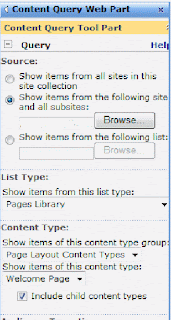 Step 3 - you may also select the following settings:
Step 3 - you may also select the following settings:
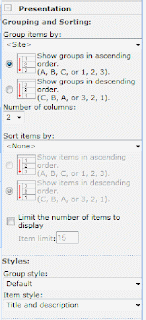
Step 4: Finally, you may also want to populate all default pages with a relevant title and description.
You can play around a little with how this looks but unfortunately there are limited default style options.
Fundi- Katya
01 July 2008
Accessibility Kit for SharePoint (AKS) 1.0
Remember this is as Microsoft describes "a set of building blocks rather than an end-to-end solution". Read more about this on: http://blogs.msdn.com/sharepoint/archive/2007/11/28/announcing-the-accessibility-kit-for-sharepoint-aks-1-0.aspx


