29 July 2019
07 October 2010
SharePoint 2010 Picture Library Slideshow Web Part
There are some new out-of-the-box web parts for SharePoint 2010 that can make your intranet/portal and/or website much more interesting. I have provided some information below on the Picture Library Slideshow web part, which is a favourite amongst our marketing team and clients.
Over the coming weeks, I will add more of these - so please feel free to let me know if there are any particular ones you want me to focus on.
Availability: This web part is available for SharePoint Foundation, Standard and Enterprise.
Description: Use to display a slideshow of images and photos from a picture library
How does this look?
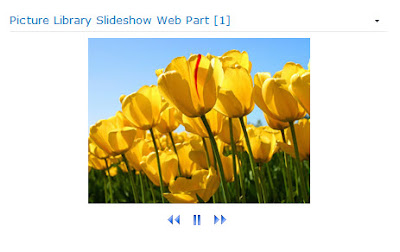
Over the coming weeks, I will add more of these - so please feel free to let me know if there are any particular ones you want me to focus on.
Availability: This web part is available for SharePoint Foundation, Standard and Enterprise.
Description: Use to display a slideshow of images and photos from a picture library
How does this look?
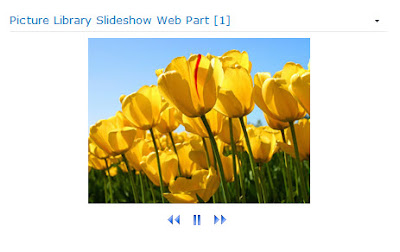
Images can be displayed similar to the screenshot shown, with a simple toolbar (if set) with back, stop and forward buttons.
The images can be set to fade in and out, with different display options and more.
Show toolbar
A toolbar can be shown for selecting the next or previous picture or to stop the slideshow
The images can be set to fade in and out, with different display options and more.
What available settings are there?
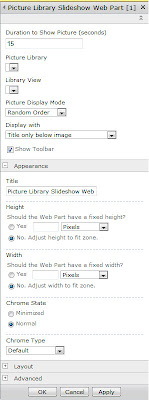 You can choose from the following settings:
You can choose from the following settings:
Duration to Show Picture (seconds)
The amount of seconds before a new picture will appear.
Picture library
Select the picture library that you want to use.
Library view
Select the view that you want to use.
Picture Display Mode
Do you want to show the pictures in random or sequential order?
Display with
The pictures can be shown with the title only or title and description, below or beside the image.
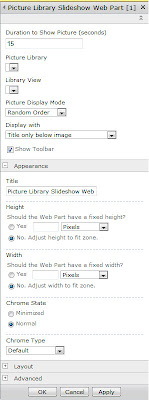 You can choose from the following settings:
You can choose from the following settings:Duration to Show Picture (seconds)
The amount of seconds before a new picture will appear.
Picture library
Select the picture library that you want to use.
Library view
Select the view that you want to use.
Picture Display Mode
Do you want to show the pictures in random or sequential order?
Display with
The pictures can be shown with the title only or title and description, below or beside the image.
Height/Width
Practical settings for adjusting how this is placed
Practical settings for adjusting how this is placed
Show toolbar
A toolbar can be shown for selecting the next or previous picture or to stop the slideshow
23 April 2010
It's here - SharePoint 2010 RTM - available for download
It's out there now - ready to download. And we are of course already busy getting the RTM into our development environment this morning!
Extract from ZDNet
"If you have an MSDN or TechNet subscription, Office 2010 is now available for download. In addition, Microsoft has made SharePoint 2010 and the Office Web Apps 2010 package (which requires a SharePoint Server) available for subscribers of both services.
Currently, two downloads are available at each site: 32-bit (x86) and 64-bit (x64) versions of the Professional Plus Retail edition."
Extract from ZDNet
"If you have an MSDN or TechNet subscription, Office 2010 is now available for download. In addition, Microsoft has made SharePoint 2010 and the Office Web Apps 2010 package (which requires a SharePoint Server) available for subscribers of both services.
Currently, two downloads are available at each site: 32-bit (x86) and 64-bit (x64) versions of the Professional Plus Retail edition."
17 April 2010
SharePoint 2010 has been Released To Manufacturing (RTM)!
Approx 2 hours ago, SharePoint 2010 was officially RTM. I have posted full details over on the SharePoint 2010 Blog: http://sharepoint-server-2010.blogspot.com/2010/04/sharepoint-2010-rtm-is-out.html
08 March 2010
InfoPath fix in SharePoint
Here’s a simple, although tedious, fix to a SharePoint InfoPath problem I came across while working at a client site.
I began to notice that when publishing to any of the organisations three servers, if I add a new field to a form, or even modify the schema in the slightest, SharePoint ‘loses’ the content of the cells.
After looking into the problem a bit, it seemed that the cause is that site columns become duplicated during the publishing of an Infopath Form to Forms Services using the InfoPath Publishing Wizard.
The best way to handle this problem is to use Sharepoint Manager 2007 to identify duplicated site and list columns for the Infopath Form list.
The columns being used by a published Infopath form can be identified by opening the Manifest.xsf for the Infopath form and comparing the columnId values to the Id values obtained by using Sharepoint Manager 2007...see, not too bad!
From here, you need to delete the duplicated site columns using the SharePoint site column administration web page.
And also delete the duplicated list columns on the Infopath Form list using Powershell. Just make sure that all the read only columns are set to ‘false’.
For my specific problem, I used the following Powershell.
function Delete_SPFields_From_SPList_Forced([string] $ServerName, [string] $ListName, [string] $FieldGUID){
$spsite = new-object Microsoft.Sharepoint.SPSite($ServerName + $SiteCollectionName);
# Open A Subsite Of The Site Collection. $web = $spsite.RootWeb; $list = $web.Lists[$ListName]; $fieldCollection = $list.Fields; $guid = new-object System.Guid($FieldGUID); $field = $fieldCollection[$guid]; Write-Host “Removing $field $FieldGUID from $Web $ListName” $field.ReadOnlyField = $false; $field.Update(); $fieldCollection.Delete($field.InternalName); $spsite.Dispose();
}
To delete the following fields.
Claim Date 8b4ddc90-5190-4235-bda4-b46ca6c061b1Claim Grand Total 64a160d0-ee6d-4d8f-b383-e5eaf11ecc6fClaim No 83d5c76c-4520-4045-a819-b47bac301e95Claim Status 1db7b23f-e971-447b-b47f-59d9dc6d143cClaimant Name f004b61e-8cea-4fdc-a415-43a42097f751Mdr StaffNo 1f26b5b5-0b71-4ea4-94ee-77ed5ded220c
And all was then good!
Useful references during the trouble-shooting.
http://www.delphi-ts.com/blogs/lozzi/post/2009/06/03/Duplicate-site-columns-in-MOSS-from-InfoPath-Forms.aspx
http://blumenthalit.net/Files/PowerShell%20Scripts/Delete-SPField.ps1
http://pholpar.wordpress.com/category/custom-fields/
Also, if this helped, let us know!
I began to notice that when publishing to any of the organisations three servers, if I add a new field to a form, or even modify the schema in the slightest, SharePoint ‘loses’ the content of the cells.
After looking into the problem a bit, it seemed that the cause is that site columns become duplicated during the publishing of an Infopath Form to Forms Services using the InfoPath Publishing Wizard.
The best way to handle this problem is to use Sharepoint Manager 2007 to identify duplicated site and list columns for the Infopath Form list.
The columns being used by a published Infopath form can be identified by opening the Manifest.xsf for the Infopath form and comparing the columnId values to the Id values obtained by using Sharepoint Manager 2007...see, not too bad!
From here, you need to delete the duplicated site columns using the SharePoint site column administration web page.
And also delete the duplicated list columns on the Infopath Form list using Powershell. Just make sure that all the read only columns are set to ‘false’.
For my specific problem, I used the following Powershell.
function Delete_SPFields_From_SPList_Forced([string] $ServerName, [string] $ListName, [string] $FieldGUID){
$spsite = new-object Microsoft.Sharepoint.SPSite($ServerName + $SiteCollectionName);
# Open A Subsite Of The Site Collection. $web = $spsite.RootWeb; $list = $web.Lists[$ListName]; $fieldCollection = $list.Fields; $guid = new-object System.Guid($FieldGUID); $field = $fieldCollection[$guid]; Write-Host “Removing $field $FieldGUID from $Web $ListName” $field.ReadOnlyField = $false; $field.Update(); $fieldCollection.Delete($field.InternalName); $spsite.Dispose();
}
To delete the following fields.
Claim Date 8b4ddc90-5190-4235-bda4-b46ca6c061b1Claim Grand Total 64a160d0-ee6d-4d8f-b383-e5eaf11ecc6fClaim No 83d5c76c-4520-4045-a819-b47bac301e95Claim Status 1db7b23f-e971-447b-b47f-59d9dc6d143cClaimant Name f004b61e-8cea-4fdc-a415-43a42097f751Mdr StaffNo 1f26b5b5-0b71-4ea4-94ee-77ed5ded220c
And all was then good!
Useful references during the trouble-shooting.
http://www.delphi-ts.com/blogs/lozzi/post/2009/06/03/Duplicate-site-columns-in-MOSS-from-InfoPath-Forms.aspx
http://blumenthalit.net/Files/PowerShell%20Scripts/Delete-SPField.ps1
http://pholpar.wordpress.com/category/custom-fields/
Also, if this helped, let us know!
Labels:
InfoPath,
SharePoint
22 June 2009
Guest Speaker at Butler Group Strategy Briefing
Just a quick note that Matthew and I will be at the Butler Group Strategy Briefing on June 23rd. The topic is "Document and Records Management - Controlling Information Risk and Aiding Productivity".
I will be standing in for Microsoft as guest speaker talking about SharePoint DM around the Linklaters / Kinstellar case study. Agenda for the briefing is here (my slot is 14.05):
http://www.butlergroup.com/briefingAgenda.asp?mcr=DRM&scr=DRM230608
We will both hang around there the whole day to learn from the other vendors, and hear more about what companies are looking for when it comes to RM, ECM and DM.
Gabriel
I will be standing in for Microsoft as guest speaker talking about SharePoint DM around the Linklaters / Kinstellar case study. Agenda for the briefing is here (my slot is 14.05):
http://www.butlergroup.com/briefingAgenda.asp?mcr=DRM&scr=DRM230608
We will both hang around there the whole day to learn from the other vendors, and hear more about what companies are looking for when it comes to RM, ECM and DM.
Gabriel
Subscribe to:
Comments (Atom)


